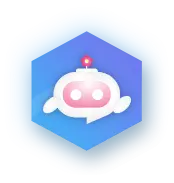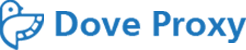
-
Proxy
 Dynamic Residential
Support rotating proxy, stable up to 3 hours
Dynamic Residential
Support rotating proxy, stable up to 3 hours Mobile Proxy
Proxies Updated everyday, real 3G/4G/5G network
Mobile Proxy
Proxies Updated everyday, real 3G/4G/5G network -
ResourcesAccess Method
 API documentation
API documentation
 Channel instructions
Channel instructions
 Time-limit instructions
Time-limit instructions
 Hi-concurrency instructions
Resources for learning
Hi-concurrency instructions
Resources for learning Computer instructions
Computer instructions
 Browser instructions
Browser instructions
 Mobile instructions
Mobile instructions
 City code list
City code list
 Country code list
Country code list
 IP Locations Worldwide
IP Locations Worldwide
 Proxy generator demo
Proxy generator demo
 FAQ
Company
FAQ
Company About
About
 Blog
Download
Blog
Download Android App
Android App
 Chrome Extension
Chrome Extension
-
Pricing
- Sign Up
- Log in

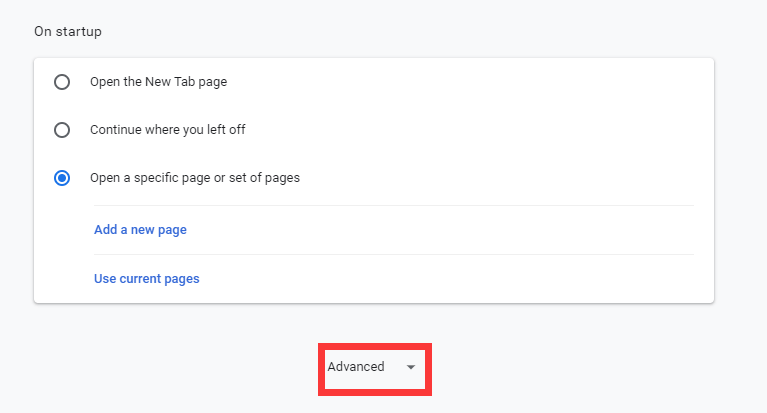
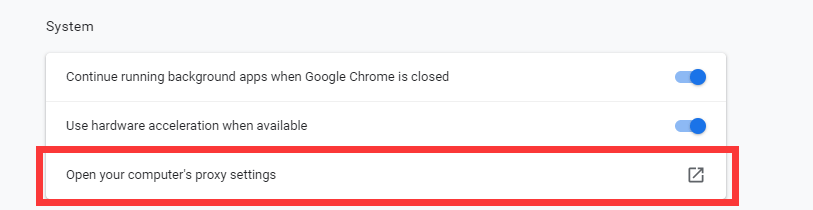
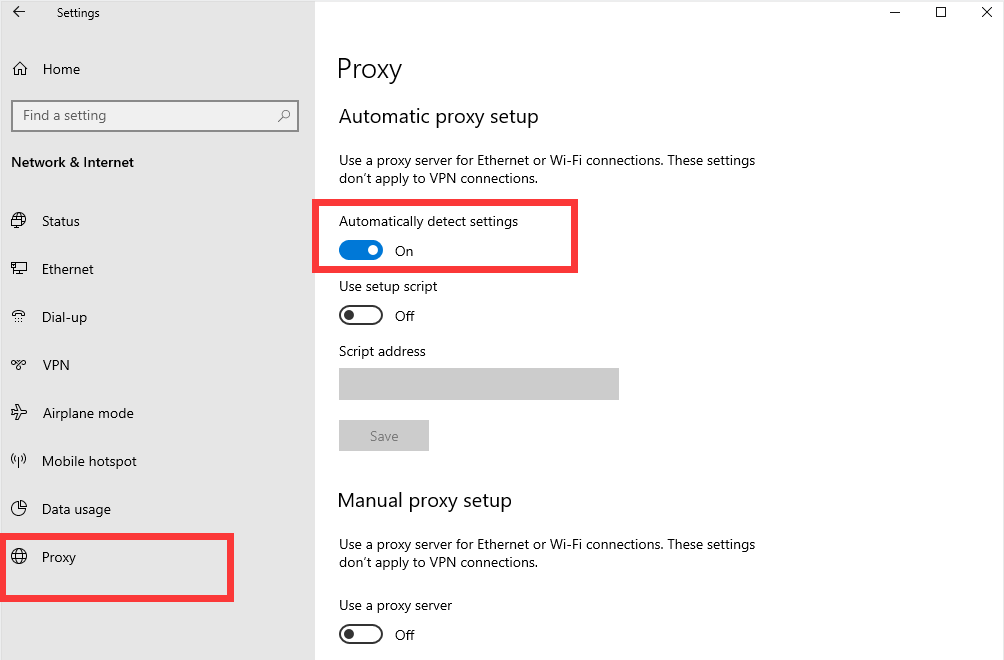

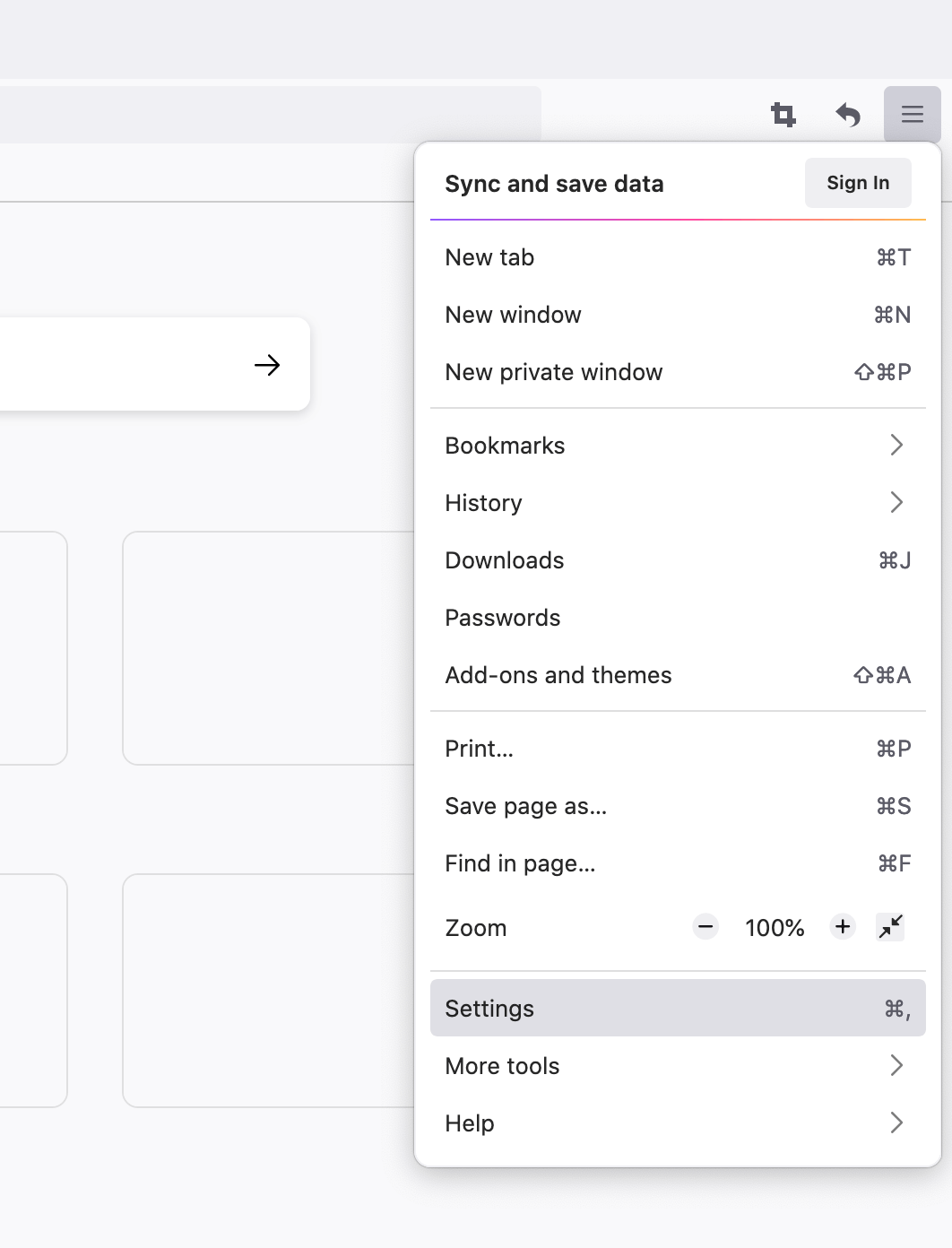
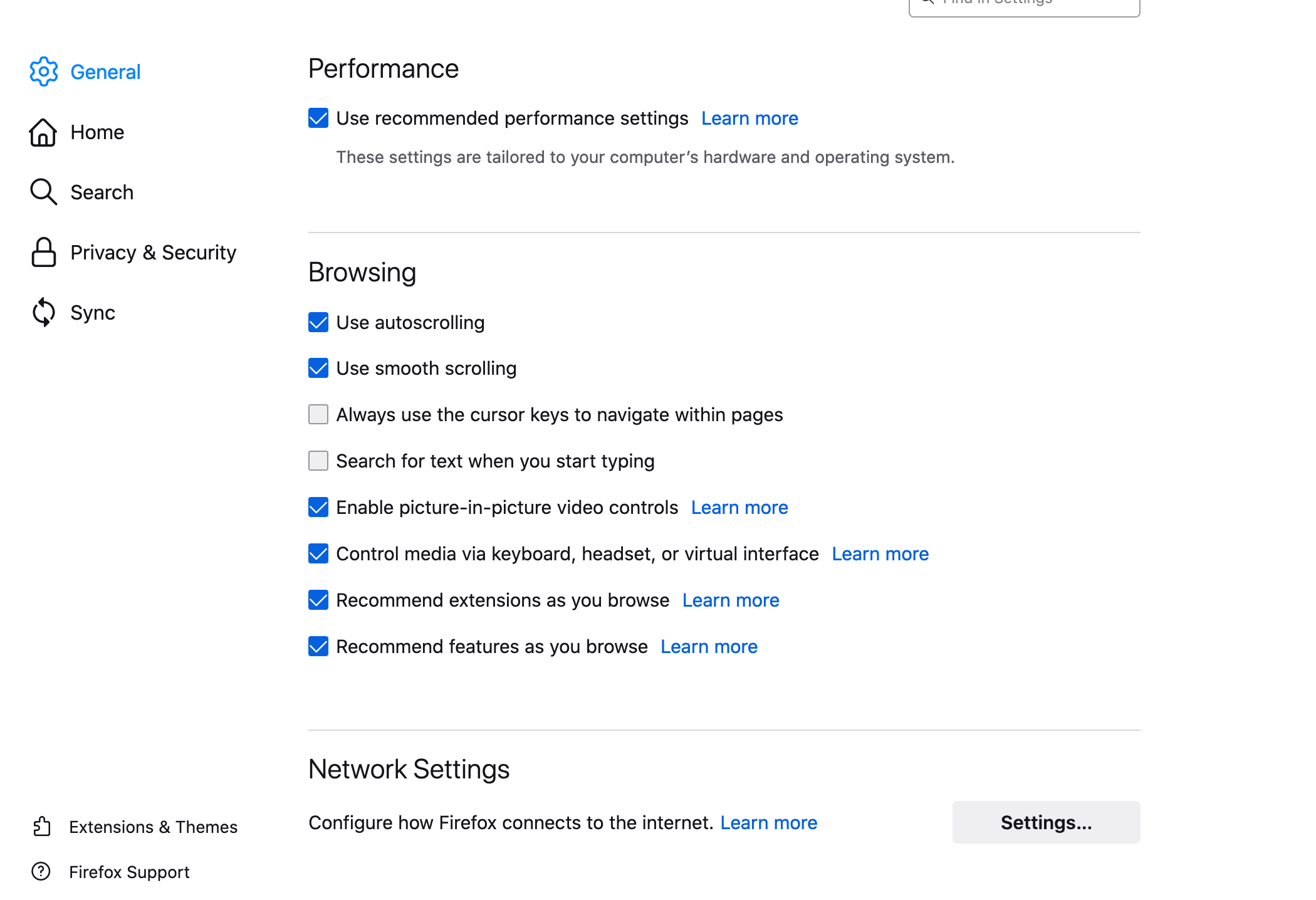
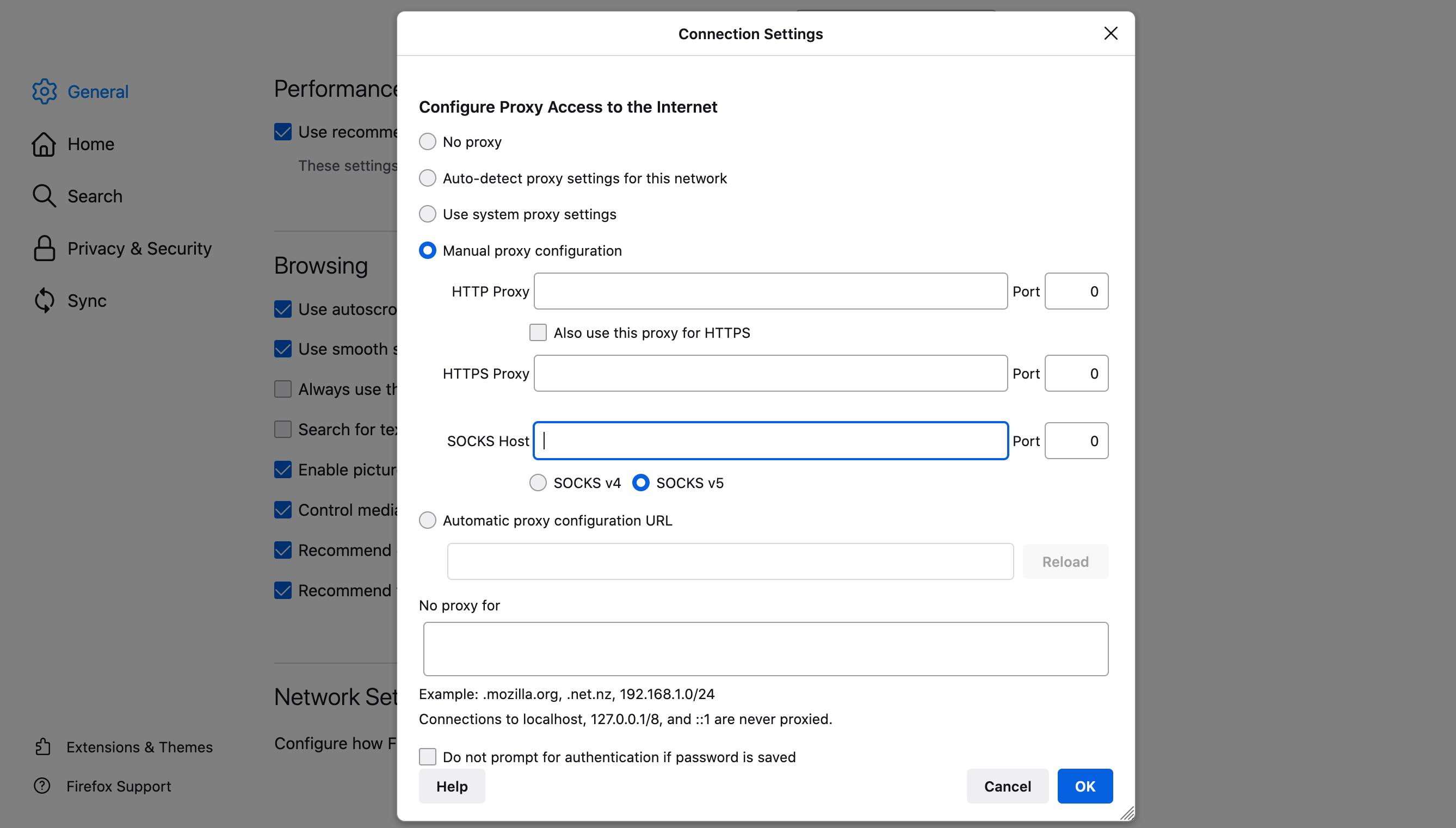
 English
English
 Chinese
Chinese